Your LinkedIn profile photo is one of the most important parts of your professional online presence. A great headshot can make a lasting impression and help you stand out from the competition. If you’re ready to elevate your LinkedIn profile, follow these simple steps to properly use your headshot.
Step 1: Download Your Images from Omaha Headshot Company
First, you’ll need to download the images you received from Omaha Headshot Company. If you haven’t done so yet, follow the steps in this detailed guide to download your photos from CloudSpot: How to Download Your Headshot from Omaha Headshot Company – A Step-by-Step Guide. Once your photo is saved to your device, you’re ready for the next step.
Step 2: Decide if You Want to Crop Your LinkedIn Photo
A tighter crop is often more eye-catching than a looser crop, as it draws attention to your face and especially your eyes. To create a polished, professional look, crop your headshot from just above your hairline to just below your clavicle. This framing ensures your face is the focal point of the image, making you look approachable and confident.
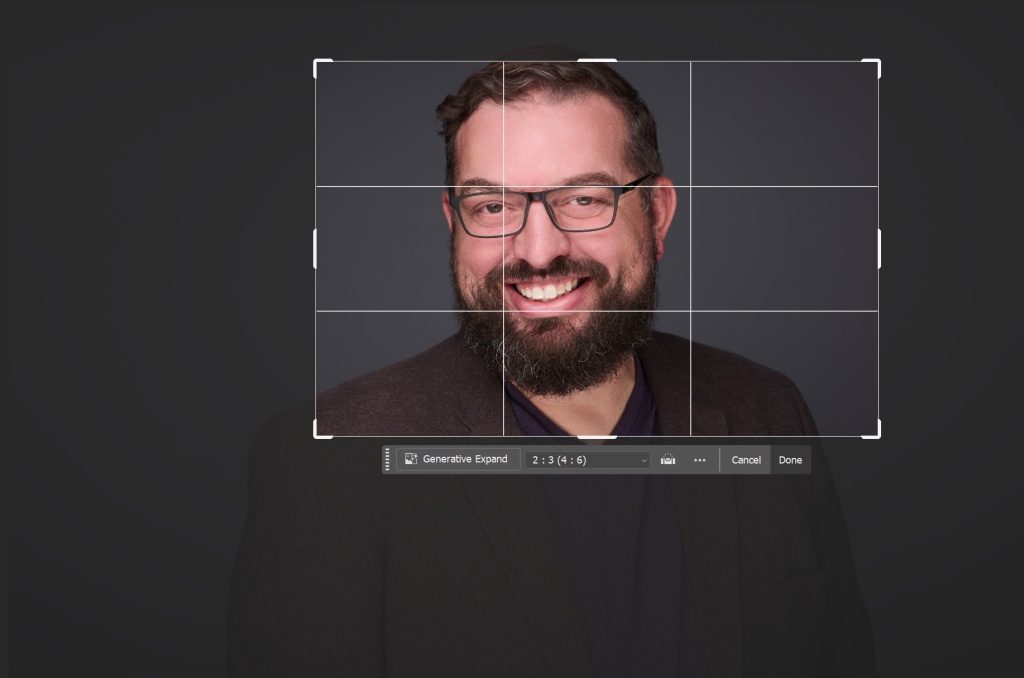
Step 3: Log in to LinkedIn and Upload Your Image
Once your headshot is ready, it’s time to update your LinkedIn profile. Start by logging into your LinkedIn account. Next, click on your profile picture and select the “Upload” button to choose the headshot you want to display. This will be the first impression you make on potential employers, clients, or collaborators, so make sure you’re happy with the image before uploading.
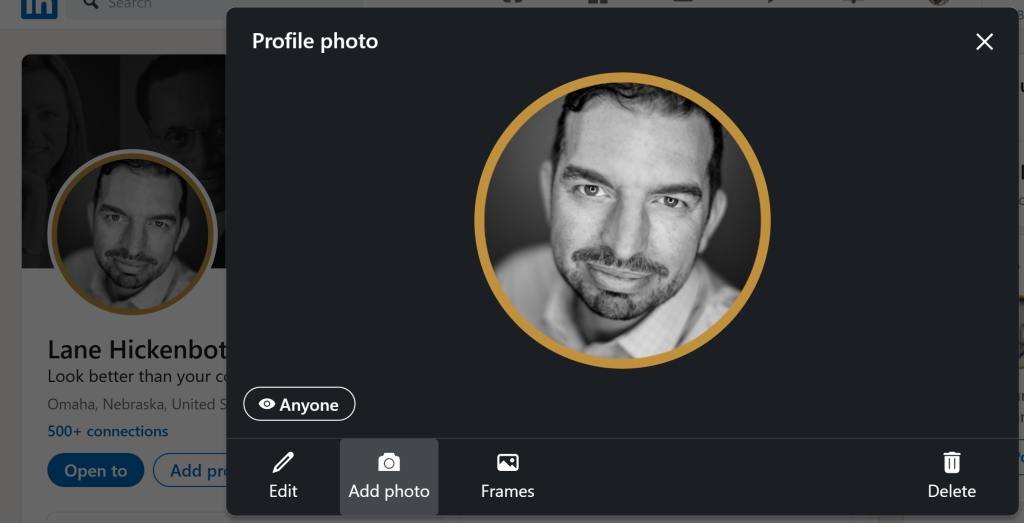
Step 4: Resist Editing Your Photo in LinkedIn
When uploading your photo, it’s tempting to edit it within LinkedIn’s platform. However, resist the urge to make any changes here. Avoid adjusting the zoom (keep it at zero) to ensure your image doesn’t get distorted. Also, steer clear of trendy filters—your headshot should look natural and professional. A well-lit, clear photo is all you need. If necessary, you can make subtle adjustments to brightness or contrast beforehand using photo editing software, but leave the Zoom and filters alone.
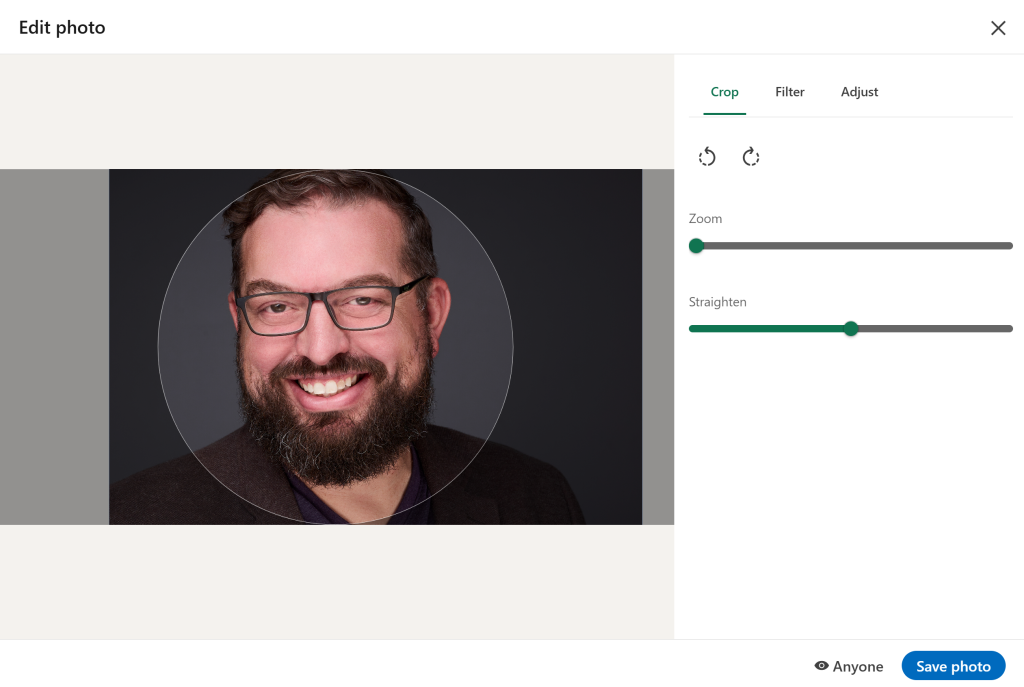
Final Thoughts on Using Your Headshot on LinkedIn
By following these simple steps, you’ll have a headshot on LinkedIn that not only looks professional but also helps you stand out from the competition. A well-cropped, natural-looking photo is essential for creating a memorable first impression. Ready to upgrade your LinkedIn profile? Download your headshot today and start looking better than your competition!

